DeepSeek-R1 Local Deployment
This guide describes how to locally deploy the DeepSeek-R1 LLMs on NVIDIA Jetson Orin devices using Ollama, a lightweight inference engine, to enable offline AI interaction with a simple and efficient installation process.
1. Overview
Large language models (LLMs) like DeepSeek-R1 are gradually becoming a core component of edge intelligence applications. Running them directly on Jetson Orin offers key benefits:
- Fully offline operation
- Low-latency response
- Enhanced data privacy
This guide including:
- Environment preparation
- Installing Ollama
- Running the DeepSeek-R1
- (Optional) Using Open WebUI for a web-based interface
2. Environment preparation
Hardware
| Component | Requirement |
|---|---|
| Device | Jetson Orin(Nano / NX ) |
| Memory | ≥ 8GB(larger models require more) |
| Storage | ≥ 10GB(varies by model size) |
| GPU | NVIDIA GPU with CUDA support |
Software
- Ubuntu 20.04 / 22.04(JetPack 5.1.1+ recommended)
- NVIDIA CUDA Toolkit and drivers (included with JetPack)
- Docker (optional, for containerized deployment)
⚙️ Tip: Use
jetson_clocksand checknvpmodelto enable maximum performance mode for the best inference results.
3.Ollama Installation(Inference Engine)
Option A: Native Script Installation
Open your terminal or command prompt and run the following command to install the NativeScript CLI.
curl -fsSL https://ollama.com/install.sh | sh
- Installs the Ollama service and CLI tools.
- Automatically handle dependencies and configure the background service.
Option B: Docker Deployment
sudo docker run --runtime=nvidia --rm --network=host \
-v ~/ollama:/ollama \
-e OLLAMA_MODELS=/ollama \
dustynv/ollama:r36.4.0
🧩 The Docker version is maintained by the NVIDIA community (dustynv) and optimized for Jetson.
Verify Ollama is Running (refer to the code below)
ss -tuln | grep 11434
Expected output:
LISTEN 0 128 127.0.0.1:11434 ...
If port 11434 is listening, the Ollama service has started successfully.
4. Running the DeepSeek-R1
Getting Start the Model
To run the 1.5B parameter version:
ollama run deepseek-r1:1.5b
- Ollama will automatically download the model if it is not cached locally.
- Starts an interactive conversation in the command line.
💡 Depending on your hardware capability, you can replace
1.5bwith8b、14b,etc.
Model Version Comparison
| Version | Memory Requirement | Notes |
|---|---|---|
| 1.5B | ~6–8 GB | Suitable for Orin Nano/NX |
| 8B+ | ≥ 16 GB | Requires AGX Orin |
| 70B | 🚫 | Not supported on Jetson |
5. Web Interface (Open WebUI)
Open WebUI provides a user-friendly browser-based chat interface.
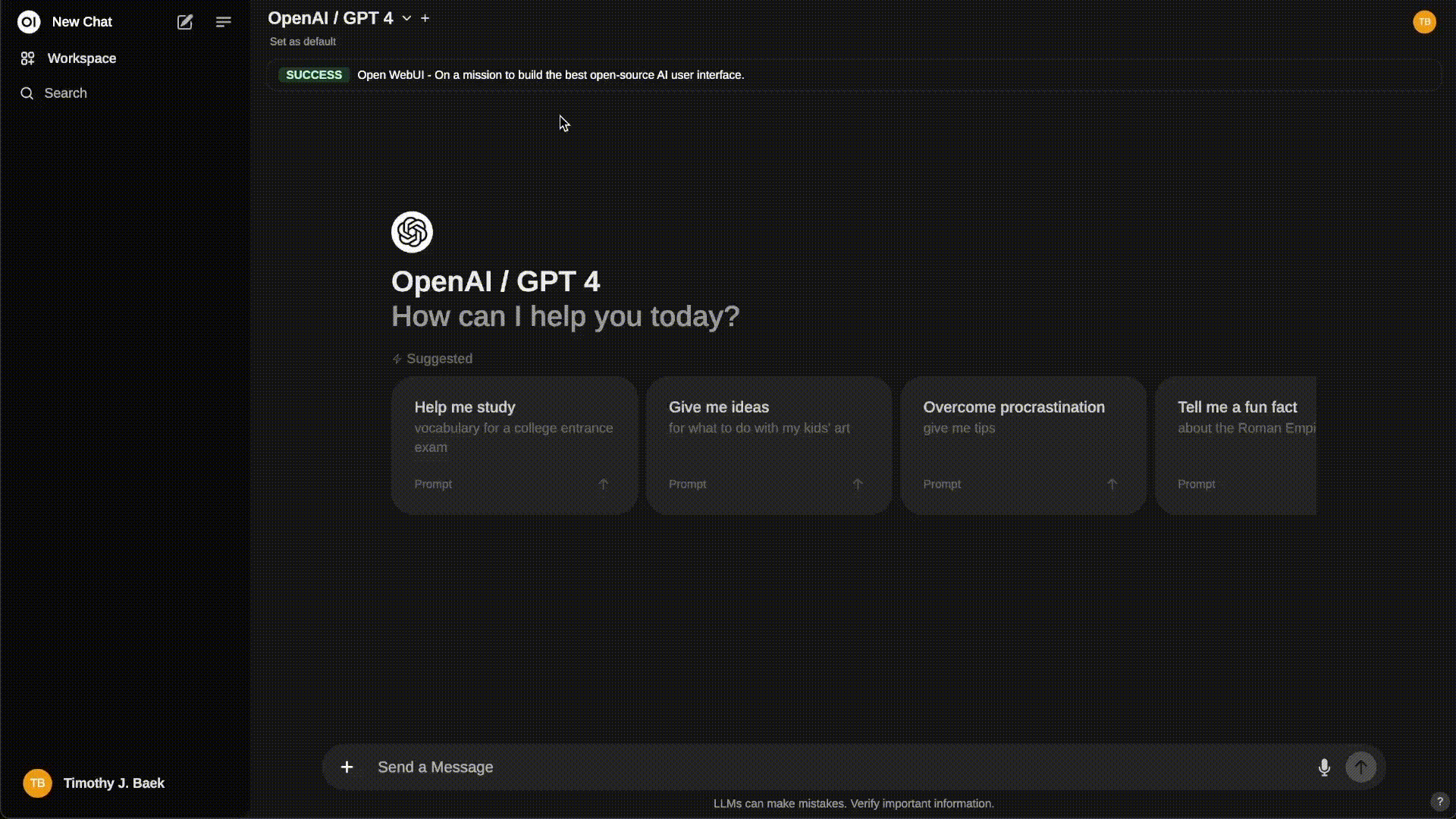
Install Open WebUI (using Docker)
sudo docker run -d --network=host \
-v ${HOME}/open-webui:/app/backend/data \
-e OLLAMA_BASE_URL=http://127.0.0.1:11434 \
--name open-webui \
--restart always \
ghcr.io/open-webui/open-webui:main
Access the WebUI
Visit your browser with:
http://localhost:3000/
- You can interact with the DeepSeek-R1 model graphically
- View conversation history, and review model responses directly in the browser.
6. Performance Optimization
| Optimization Area | Description |
|---|---|
| Memory Usage | Use a smaller model (e.g., 1.5B) or enable swap |
| Jetson Performance | Enable MAXN and run jetson_clocks |
| Model Caching | Ensure sufficient space in the ~/ollama directory |
| Runtime Monitoring | Use htoportegrastats to monitor system load |
📉 The initial model load may take about 30 seconds to 1 minute; subsequent runs will be faster thanks to caching.
7. Troubleshooting
| Issue | Solution |
|---|---|
| Port 11434 not listening | Restart Ollama or check Docker container status |
| Model fails to load | Insufficient memory; try using a smaller version (e.g., 1.5B) |
| Cannot access Web UI | Verify Docker is running and connected to the host network |
| Ollama command not found | Re-run the installation script or add it to your $PATH |
8. Appendix
Example Directory
~/ollama/ # Model cache directory
~/open-webui/ # WebUI persistent data